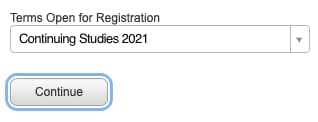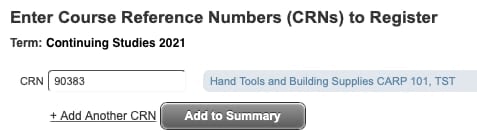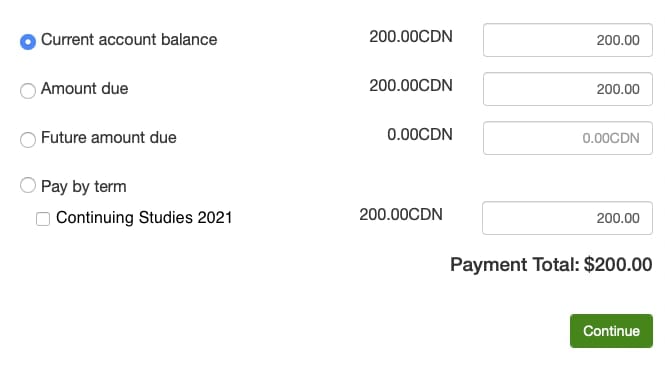Online Registration now available for Continuing Studies courses. Before you register online, there are a few things you need to know:
If you have taken a course at Yukon University or Yukon College in the past 5 years you already have an account.
Retrieve your username Reset your password
If you do not already have an account with us, you will need to contact Admissions first.
- You can only register yourself in courses. Group or third-party registrations need to contact Admissions.
- Payment must be completed within 1 hour of registration by credit card or Visa debit
- You will need to know Course Reference Number (CRN) of the course you want to register in before starting to register. The CRN can be found on the course schedule page.
For help with creating a student account or registering in a course, contact Admissions
- Phone: 867 668 8710
- Toll free: 1 800 661 0504
For help with making a payment, contact the Cashier Office
- Phone: 867 456 8673
- Email: cashier@yukonu.ca
For more information on Continuing Studies courses, contact Continuing Studies
- Phone: 867 668 5200
- Email: ce@yukonu.ca

Begin by starting the online registration process at https://banner.yukonu.ca/StudentRegistrationSsb/ssb/registration and clicking on the option titled Register for Classes.
Enter your YukonU username and password on the sign in form. If you have forgotten your username or password, click on the Forgot username or password links below the form. If you have not previously studied at Yukon University and do not have an account, please contact Admissions.
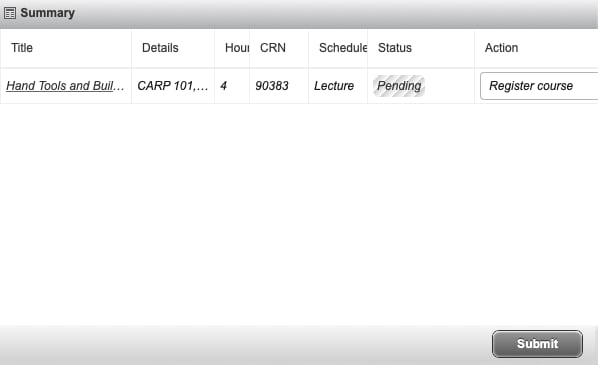
The bottom-right pane of the registration window should now display a summary showing your basket of courses pending registration. Once you are ready to complete your registration, click the Submit button at the bottom of this pane.
You will now see a message confirming that your seat has been reserved in the course pending payment. You must complete payment within the next 60 minutes to prevent your reservation from being released. Click on the blue Go to payment page link to advance to the payment processor.
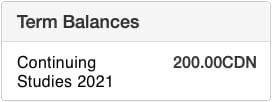
Along the right side of the page you should now see a summary of your balance due. The Term Balances table will show the total amount of any courses you registered for in the Continuing Studies term.
In the navigation bar at the top of this page you should find a link entitled Make Payment. Click this button.